If you wish to create your own website, but don’t want to spend on domain registration, and hosting then Google web hosting i.e. Google Sites is one of the best options, alongside wordpress. com, blogger. com, blog. com, typepad. com and other free blogging platforms.
However, using Google Sites isn’t that straight-forward, and having used blogger.com, typepad.com, wordpress.com and most of the other options, I personally feel this is one of the most complicated free website creation platforms.
On the brighter side, there are host of advance settings, including choice of themes, layout, SEO meta descriptions, and the elements in the layout.
Difficulty: Average
Time Required: 60 Minutes
Here’s How:
Setting It Up: When you see a Blogger template, you just need to put Title of Blog, and you’re good to go, but when you create a new site/blog using Google Sites you’ll get a cluttered default template, which will require lot of clean-up.
So, I’d advise you to select the default layout and template, select URL of your choice, enter title, and the meta description of your site while setting it up.
Cleaning Up Unwanted Elements: Google has given way too much as a part of standard template, so next, you’ll have to get rid of unwanted elements on the site, in order to get a clean layout; I’d suggest you not to try out the fancy ones, and simply stick to the classic (default) theme and layout while setting up the site for the first time. You need to click “Edit Page” button located on top right corner of the page.
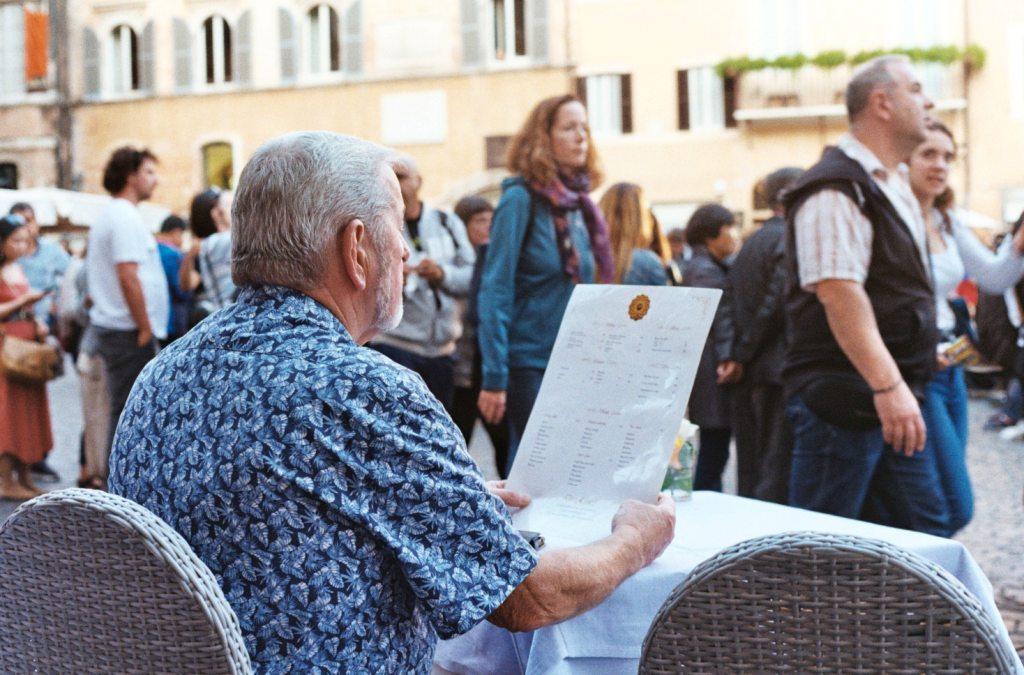
Content Management: Adding new pages to your Google site is pretty similar to the other content management systems such as WordPress, Blogger, CushyCMS, but the navigation isn’t that straightforward. You need to click the “Add Page” button to create a new page, or “Edit Page” to modify the current elements of your homepage.
You’ll need to spend some time to figure out the menu options, and click around to get a hold of CMS; explaining the functionality of all the elements.
Functionality and Outlook: Despite the fact that Google sites are far more complicated, I like their professional and clean layout, as well as the functionality provided in the free-templates. As a matter of fact, you don’t get every desired functionality in many of the paid themes of WordPress and Blogger! So, if you’re fine with tweaking and cleaning up the theme, then I’d recommend using google sites rather than WordPress or Blogger.
Tips:
Use the default template and theme.
Don’t use Google Sites if you’ve never used WordPress, Blogger or any other free website/blog platform in past.